Customer Relationship Management solutions are designed to help organizations build better customer relationships. CRM solutions consist of various modules to manage sales and services.
Most CRM solutions also come with a Campaign Management Module for conducting WhatsApp campaigns, Email campaigns as well as SMS Marketing Campaigns.
With the help of the Campaign Feature of CRM, you can send a set of sequential Messages to a target audience on a set interval of Days.
This philosophy of sending messages is commonly known as Drip Marketing Campaign, and it is very effective in lead nurturing.
The campaign created in CRM works on automation and requires no manual inputs once set live. Once the campaign finishes, you also get a report of your campaign exercise.
In that report, you get to see “How many messages got delivered” & “How many failed to deliver”, and with APIs in place, you can also get a detailed report of “Open rate & link click rates (in case of email campaigns)”.
Sangam CRM is also equipped with a campaign feature where you can set campaigns in no time. There are three basic steps for creating a campaign inside Sangam CRM.
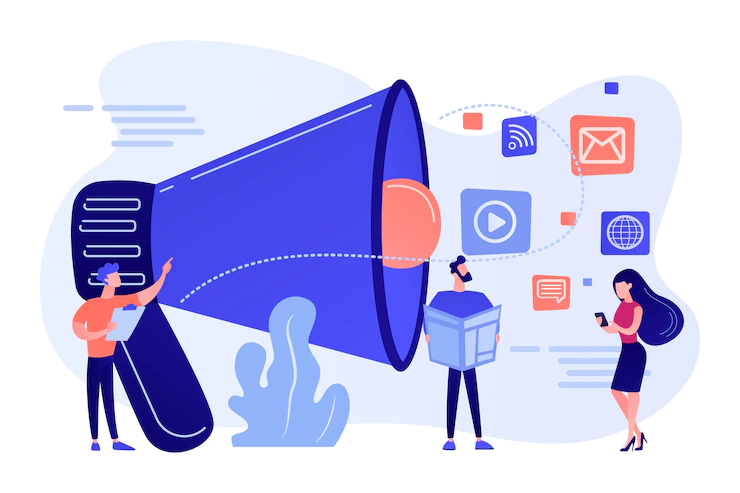
3 Steps for Creating Campaign
STEP: 1 : Setting Target Audience for your campaign
STEP: 2 : Setting Sequential Messages/Contents
STEP: 3 : Setting the Campaign
As you can see in the above steps, before you set a campaign in Sangam CRM using a campaign Module (Step 3), you will first have to determine/identify your target audience and the message/content.
STEP: 1 : Setting Target Audience for your campaign
In this stage, you will have to identify the target audience for your campaign. In Sangam CRM, this is managed using a Tag Feature.
With few simple clicks, you can create a tag using a Tag Module of our Sangam CRM. And then, you can apply the created tag to the audience to whom you are looking to target. This tag can be applied to Leads, Opportunities as well as Contacts.
Once your tag is applied, you are ready to move on to the next step, i.e. Setting Messages.

STEP: 2 : Setting Sequential Messages/Contents
In this stage, you will create the required message templates for your marketing campaign using the template Module of Sangam CRM.
The process is as simple as the previous step, just write your message content, do the needful formatting and select the relevant template type (WhatsApp or SMS or Email) where this template will be used.
You can also make your campaign message look personalised by using different variables such as name.
Once you are done with the Template creation, you can move on to the final step, i.e. setting the campaign.

STEP: 3 : Setting the Campaign
This is the step where you will Set your campaign. This Step itself has 3 Mini Steps.
- Setting campaign name & Description: Here, you will give your campaign a unique name and description.
- Tag Selection: Here, you will select the tag you have created in the previous steps.
- Template selection and setting Intervals: Here, you will select the templates that you had created (In proper sequence) and then you can set the intervals between the messages (if you have more than one message).
Once everything is done, you can save this created campaign. Once you do that, your campaign will be set live.
In Sangam CRM, email and SMS get automatically sent on the scheduled days. The WhatsApp Messages for the set audience will get generated in your CRM, and to send these generated messages, you will need Sangam Mobile Application.
(In Sangam CRM, WhatApp messages are sent one by one to replicate as if it is sent manually and not through bulk or automated ways. That way, your Whatsapp number doesn’t get banned).
With the help of the WhatsApp Module of our Sangam Mobile Application, you can easily set the automation live for sending the generated WhatsApp Messages.
And that’s how you can create WhatsApp, Email and SMS campaigns using a Sangam CRM. And as mentioned before, you can also check the report once your campaign is finished.
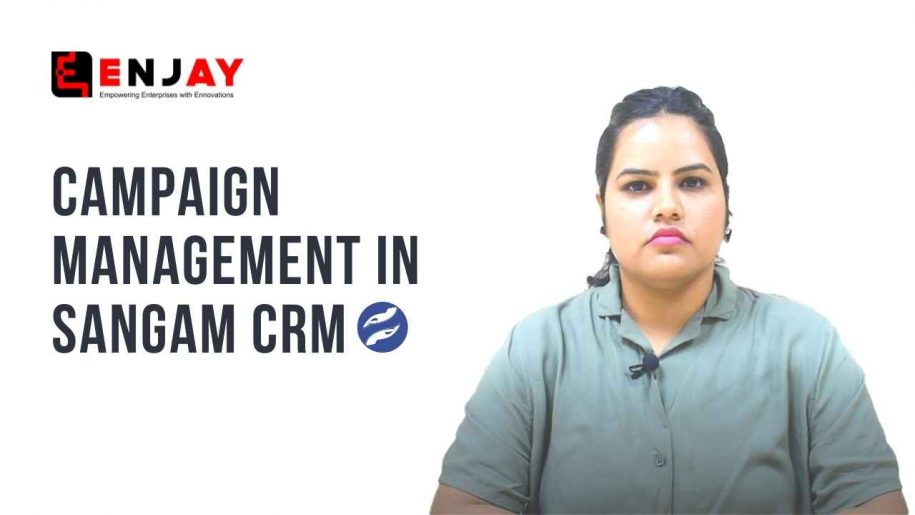
0 Comments
Anonymous
Visitor Rating: 5 Stars